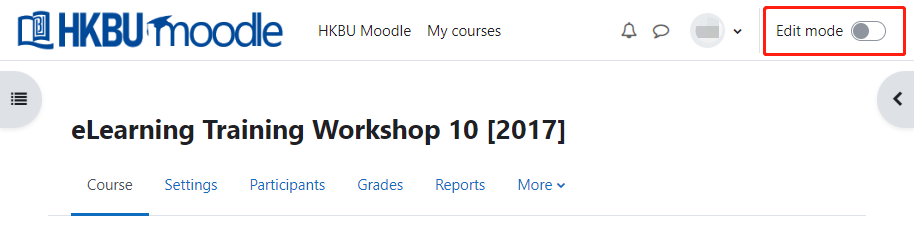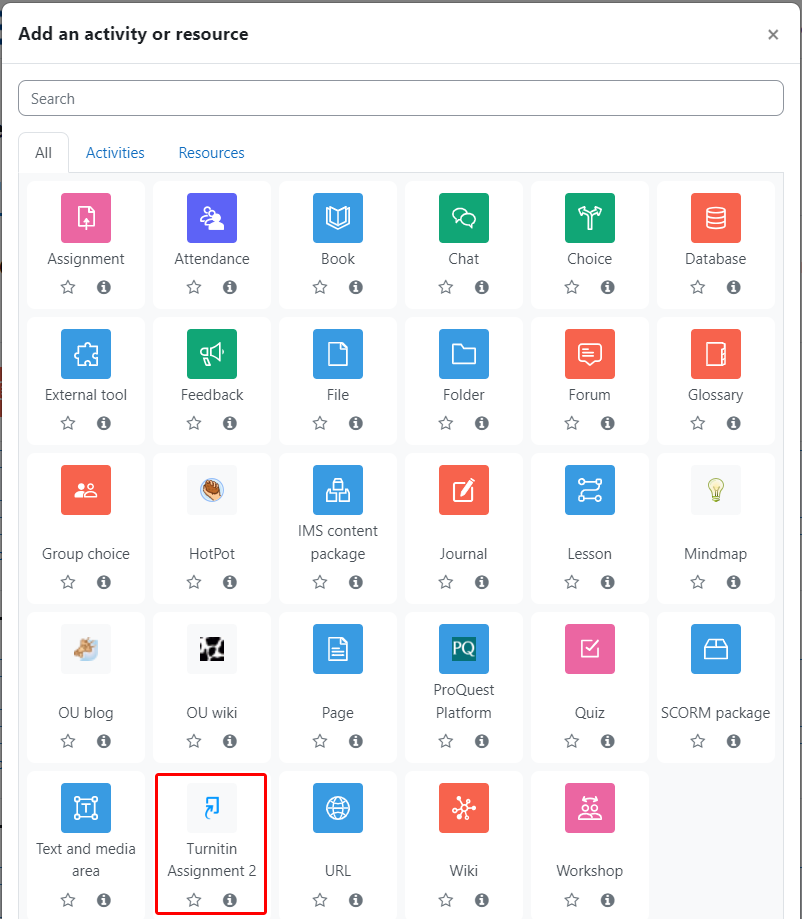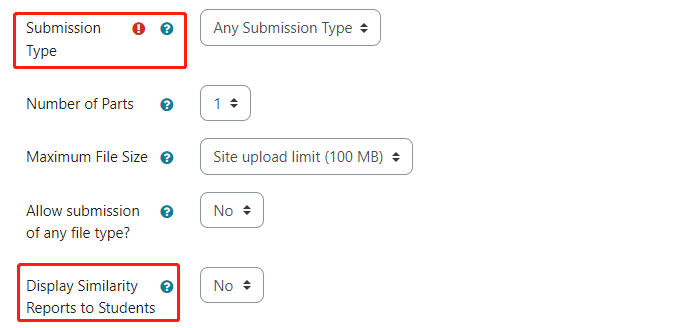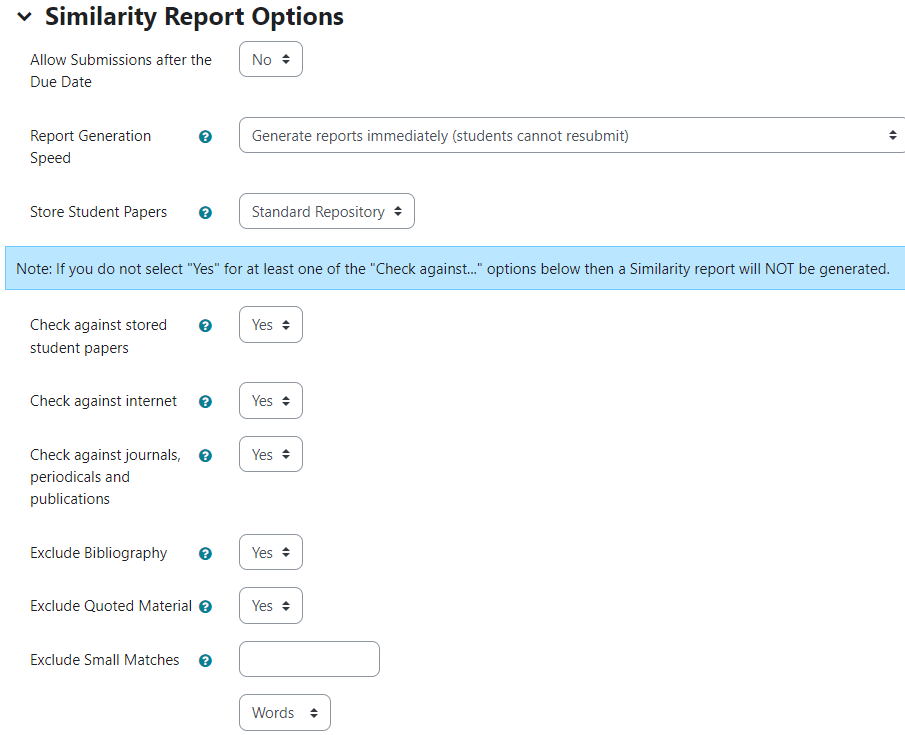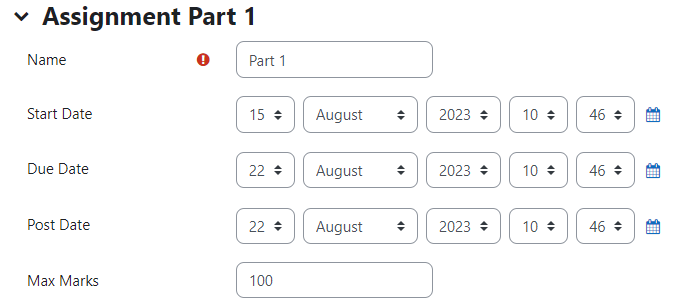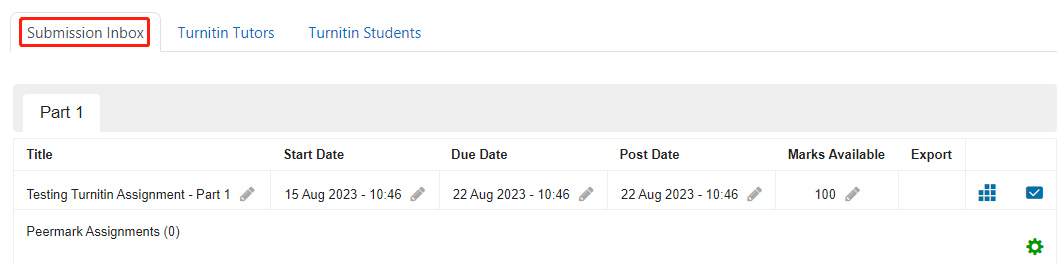1
In the course page, turn "Edit mode" on (Original: Turn editing on).
2
Clicking "Add an activity or resource", select "Turnitin Assignment 2".
3
In the general settings page, please type the Name and the Summary of the assignment.
Select the Submission Type, Grading (optional) and the Availability for students to see their own originality reports.
4
a. In the advanced options, you can set to Allow late submissions, change Report generation speed, Store student papers into the database for peer cross-checking or Check against internet, journals and other publications.
Click "Save and return to course" when finished.
b. Remember to click on the Assignment Part 1 to setup the Start date, Due date and Post date.
6
This is the end of the setup. If you want to view students’ submission, please go to the submission inbox to have an overview of the submissions for that assignment.