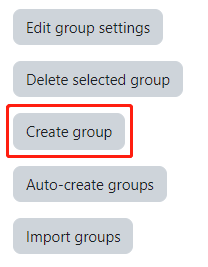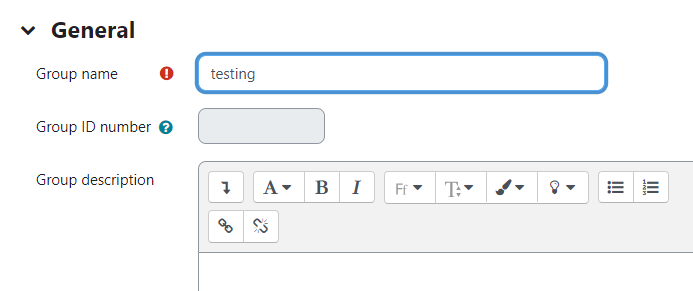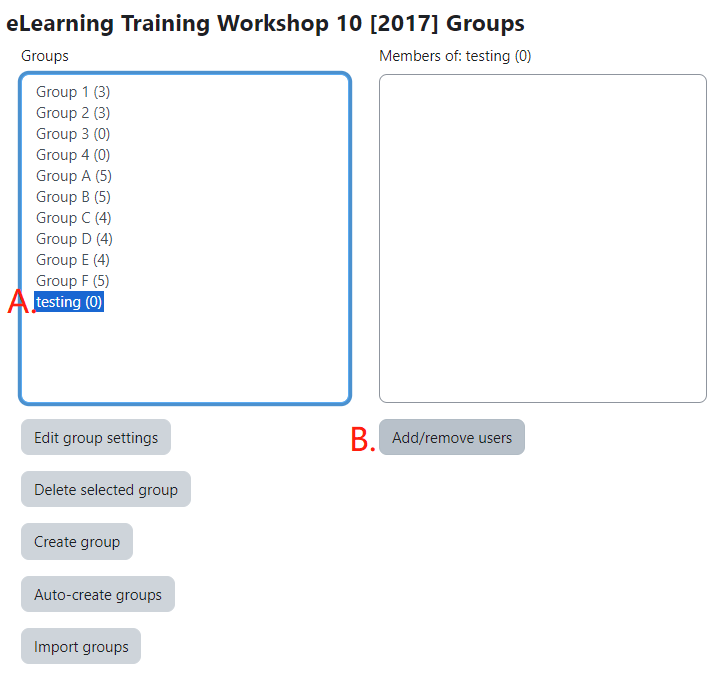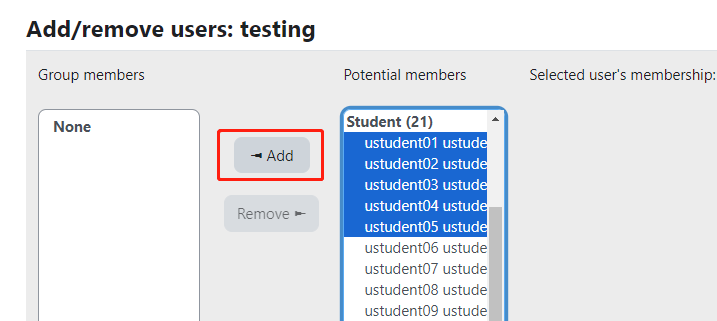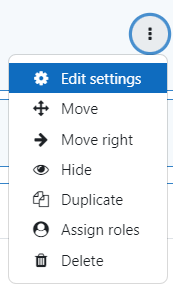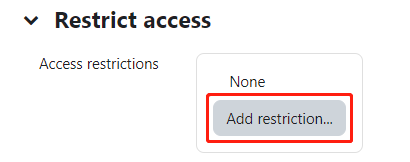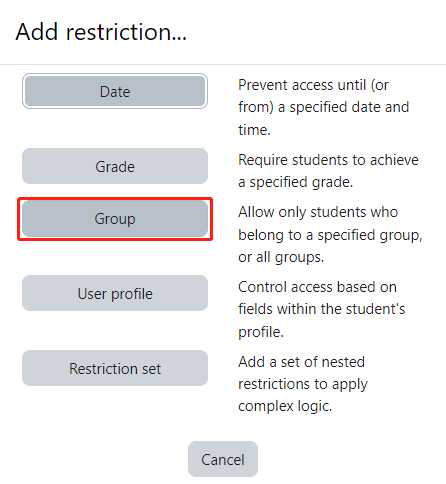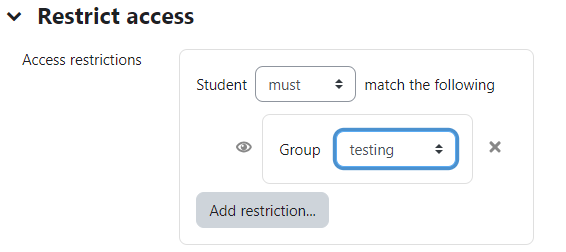Restricting an Activity/Resource to a Particular Group
PDF version
1
Creating a group
Go to Course: ① Participants > ② Group (in the dropdown list)
2
In the Groups page, select "Create group".
4
Input the information of your group, e.g. group name, group description and click "Save changes".
5
A. Select the newly created group. B. Click "Add/remove users"
6
From the "Potential members" panel, select students that you would like to add to the group.
Click "Add"
Please note that teachers and teaching assistants are not required to be added to a group.
7
Restricting access of an activity or resources
To be able to restrict an activity, resource or course topic to a group, Restrict access must be enabled. This will result in a 'Restrict access' section in the activity, resource or topic settings and a group restriction can then be added.
Go to your course page and select "Edit settings" from an activity or resources.
8
In the Editing page of an activity/resources, select "Add restriction" under Restrict access.
9
Select "Group" in Add restriction...
10
You can edit the settings of the restriction。
Only students in particular group match with the restriction can access the activity and resource