FAQ - QuestionPro (Will be terminated after 30 June 2025)
Login
Yes, please refer to the email sent from eLearning Support Team on 14 May 2025.
QuestionPro service will be discontinued after June 30, 2025. You can now access to University- subscribed Qualtrics through the following link: https://chtl-bu.hkbu.edu.hk/qualtrics/ and follow the steps in the user guides to back up surveys and data.
1. Go to https://hkbu.questionpro.com.
2. Input your SSOid and password and click "Sign In".
There are 2 possibilities: You are using public domain (https://www.questionpro.com) to login or your have tried several times with the wrong credentials or password, and the system has locked your account. Please contact us to unlock your account.
Survey
There are 3 ways to create a survey in QuestionPro.
1. Create a survey from scratch in your account.
2. Use a pre-designed survey template.
3. Upload a survey using a Microsoft Word document.
Refer to this page for more information.
https://www.questionpro.com/help/create-survey.html
QuestionPro offers 10+ ways to distribute surveys.
Refer to this page for more information.
https://www.questionpro.com/help/survey-distribution-options.html
The "Share Folders" feature can help you manage and organize your surveys efficiently. You can share folders within HKBU and also use folders to provide secure access or limit access to surveys within your organization. QuestionPro supports 3 types of sharing access. Edit, Copy and Report. Edit is the highest level of permission with access to edit the survey.
Refer to this page for more information.
https://www.questionpro.com/help/share-folder.html
**Please note that "Everyone at Hong Kong Baptist University will have access to Edit/ Reports/ Copy" option is strongly NOT recommended. ALL staffs and students in HKBU will be able to access or edit the survey/data once this option is selected.
The "Share Survey" feature allows a user to share a survey with any user outside of HKBU.
Refer to this page for more information.
https://www.questionpro.com/help/share-survey.html
**Please note that the shared survey only allows for review or edit. The survey cannot be copied via this method.
Survey Question
There are 3 ways to create a survey in QuestionPro.
There are two types of validation in QuestionPro: Force response and Request response. By default, validations are turned off. You can enable them for individual questions or in bulk using the review mode.
Refer to this page for more information.
https://www.questionpro.com/help/validate-question.html
The Attach/Upload question type allows respondents to upload files and/or documents as part of their survey response.
Refer to this page for more information.
https://www.questionpro.com/help/attach-upload-file-question-type.html
Moreover, it is a MUST to add a page break BEFORE and AFTER a file Attach/Upload file question before you distribute the survey.
Refer to this page for more information.
https://www.questionpro.com/help/page-breaks.html
It is a MUST to add a page break BEFORE and AFTER a file Attach/Upload file question before you distribute the survey.
Refer to this page for more information.
https://www.questionpro.com/help/page-breaks.html
Survey Response
Responses that are collected for your surveys are available to view in the raw (unprocessed) data format in the response viewer. It's a real time view of your data.
Refer to this page for more information.
https://www.questionpro.com/help/response-viewer.html
The QuestionPro platform provides you the ability to download your raw survey data directly to Microsoft Excel.
Refer to this page for more information.
https://www.questionpro.com/help/export-raw-data-excel.html
Transitioning out of Qualtrics
No. Even with the individual subscribed licenses, the brand ID (hkbuhk.qualtrics.com) will not be retained. Therefore, the survey links will be changed after the termination of service.
Similar to the survey links, your accounts will not be retained after the termination of service. For account transfer, please contact Karf (karfw@qualtrics.com) from Qualtrics.
Refer to this page for more information about User Moves
While possible to upload exported surveys in QSF format into a free account, do note that limitations apply (e.g. up to 3 active surveys, limited question types and survey logics). Refer to this page for more information.
Please contact Karf (karfw@qualtrics.com) for the enquiry regarding the individual licenses. There is no fixed pricing plans of the subscriptions, as the pricing depends on factors such as the usage and the expectation on the number of responses.
Without the access to the platform, it would be difficult to retrieve the data. As a result, we strongly recommend users to download the relevant data before the termination of the access to the platform (i.e. on or before 31 December 2022). Please contact the CHTL (chtl@hkbu.edu.hk) if you have any issues.
Qualtrics will automatically remove the data after 60 days. If you have any concern about sensitive data, please feel free to remove it yourself before 31 December 2022.
Please contact ITO itoappdev@hkbu.edu.hk for the HashID data interpretation.
Please refer to this video regarding survey transfer. However, only texts and the order of the questions can be transferred to QuestionPro. Users would need to rebuild the logic and survey flow in the QuestionPro.
To download the data from Qualtrics, please refer to https://www.qualtrics.com/support/survey-platform/data-and-analysis-module/data/download-data/export-data-overview/.
For the data upload, it depends on the survey structure. In most of the cases, you would need to re-structure the excel datasheet. Please refer to https://www.questionpro.com/help/import-external-data-in-survey.html for details. We recommend users keeping the downloaded version, which is good enough for data housekeeping.
Digital Learning & Teaching ecosystem
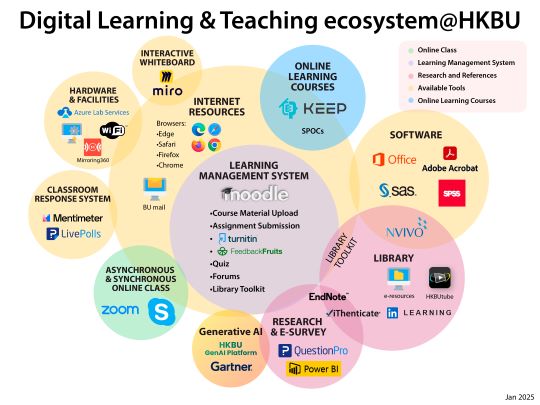
Learn More

