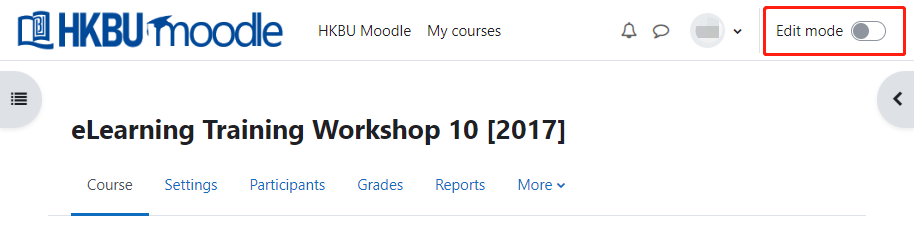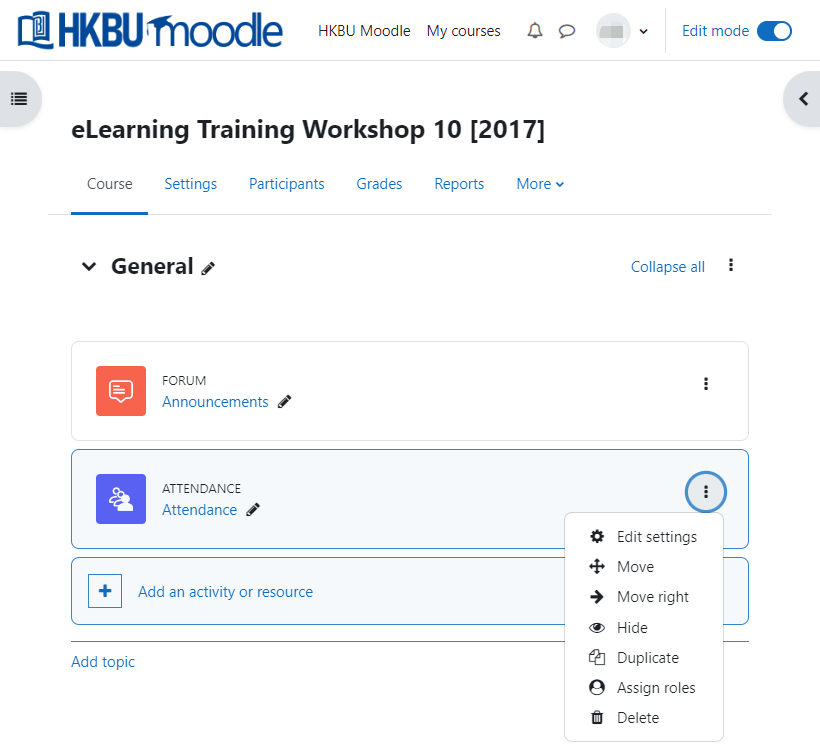1
a. You must turn "Edit mode" on (Original: Turn editing on) before you can make changes to a Moodle course room.
In the course page, turn "Edit mode" on.
b. When the edit mode is on, the sections expand, and there will be icons for editing options, resources, activities, and blocks.
2
When the edit mode is on, click on the Edit button, there is a list of editing options:
Edit setting icon: make your changes and press the "Save and display" or "Save and return to course" button when finished.
Move icon: move up or down/indent/outdent.
Show icon: reveal a hidden item. When clicked, the icon turns to the coloured image, and the item will be visible to others.
Hide icon: hide an item. When clicked, the icon turns to a whitened image, and the item will be marked as hidden. The student cannot see the hidden content
Duplicate icon: duplicate the current activity and setting.
Assign Role icon: Assign item to specific roles, only assigned role can view.
Delete icon: remove the link to an item.