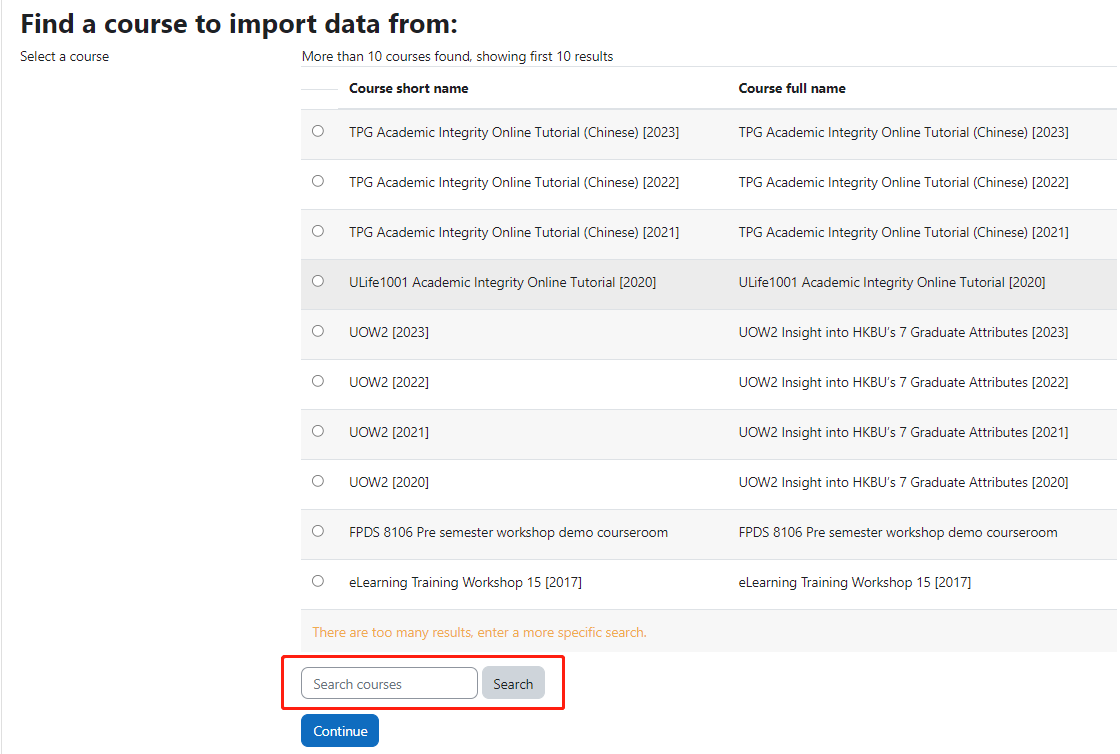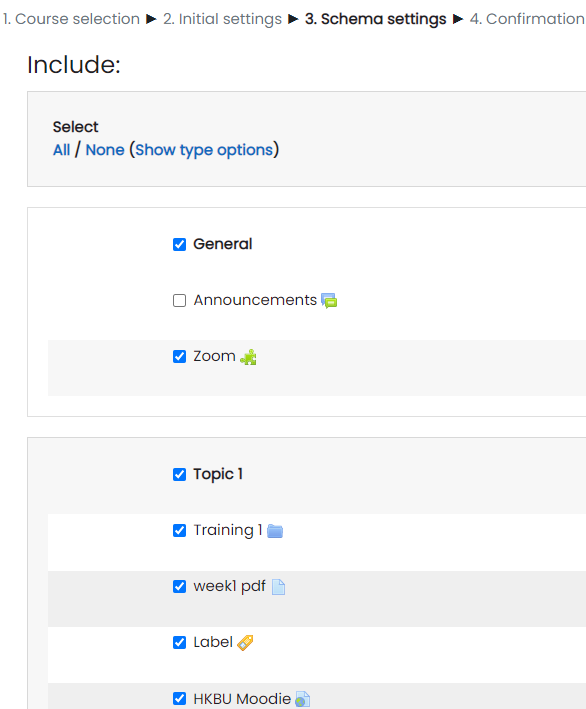Importing/Reusing Course Materials from an Existing Room to a New Course Room
PDF version
As a teacher of a Moodle course, you can import and reuse course materials from an existing Moodle Course Room to a new Course Room.
1
Login in Moodle. Go to the NEW Moodle Course Room of which you want to import materials from an existing Course Room.
2
Click on "Course reuse" from the "More" tab.
3
Select the course from the existing course list. The course list shows all the Course Rooms that you had in the past academic year.
If there are too many results, you may have to enter the Course Code or keywords then click "Search" button.
Click "Continue" after selecting the course you want to import from.
4
Select different items in Import settings, and then click "Next".
5
Check the materials or resources you want to adopt from the existing Course Room, and uncheck those you don't need. Click the "Next" button when done.
6
Before the import, you may review your selection. If that is what you want, click the "Next" button to proceed.
7
The screen will show you the actions taken by the Moodle system. Press the "Continue" button to finish the process.
8
When finished, you will see the new Course Room with the materials imported from your existing course.